Connect to Xero
You must have a Xero account and an Expensify Collect plan to use the Xero connection.
To set up your Xero connection, complete the steps below.
Step 1: Connect Expensify to Xero
- Click your profile image or icon in the bottom left menu.
- Scroll down and click Workspaces in the left menu.
- Select the workspace you want to connect to Xero.
- Click More features in the left menu.
- Scroll down to the Integrate section and enable the Accounting toggle.
- Click Accounting in the left menu.
- Click Set up to the right of Xero.
- Enter your Xero login details to import your settings from Xero to Expensify.
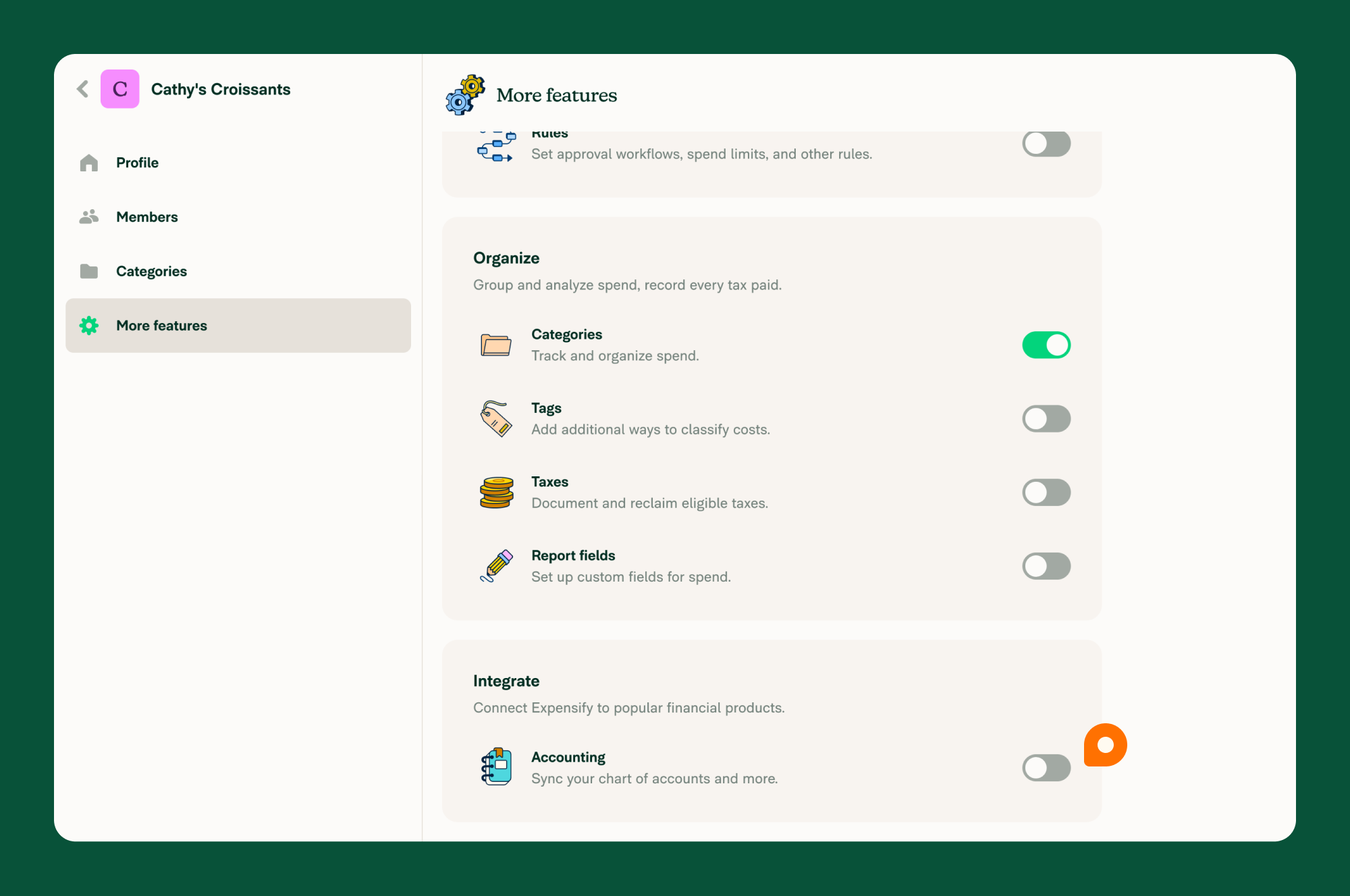
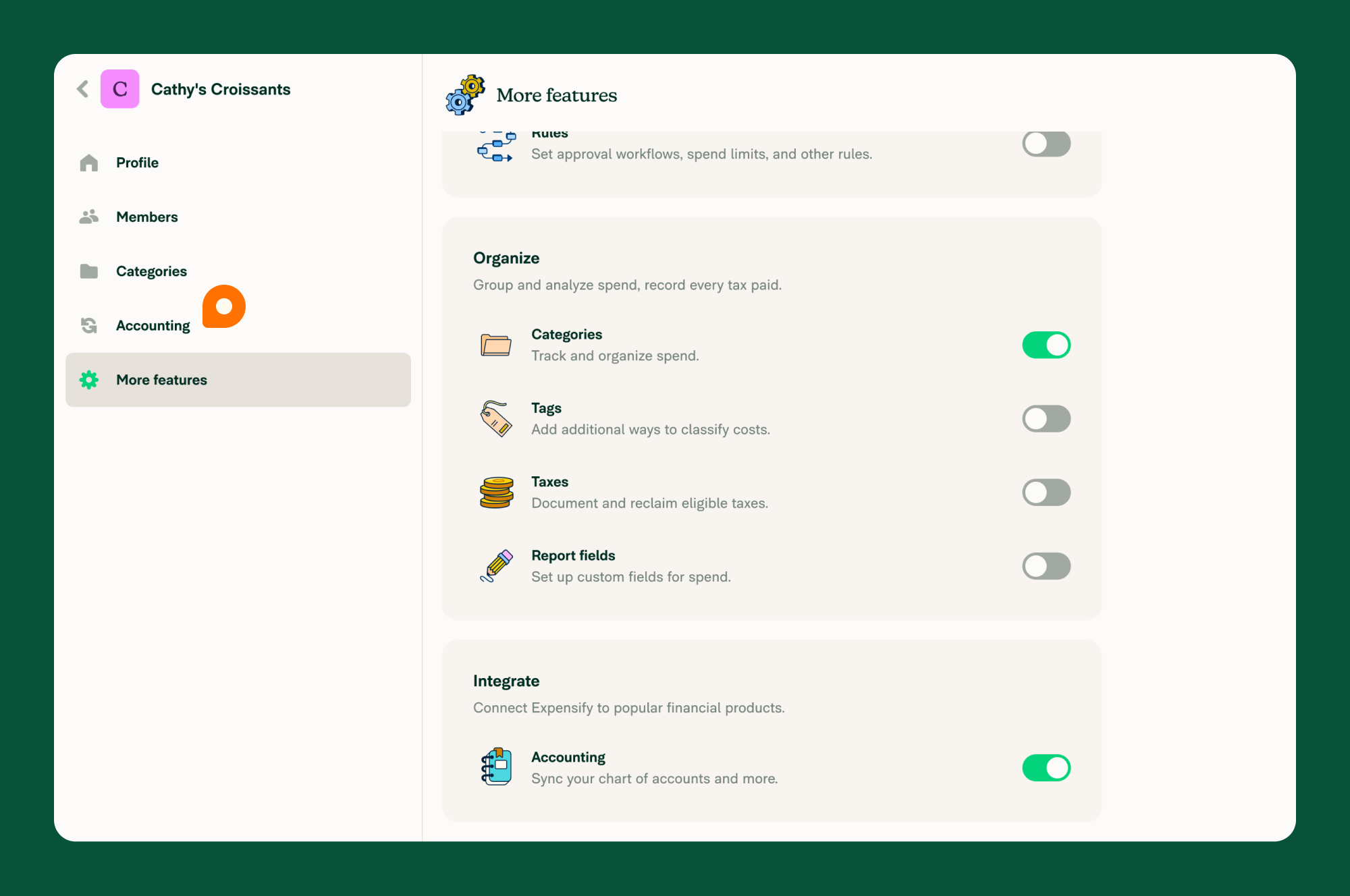
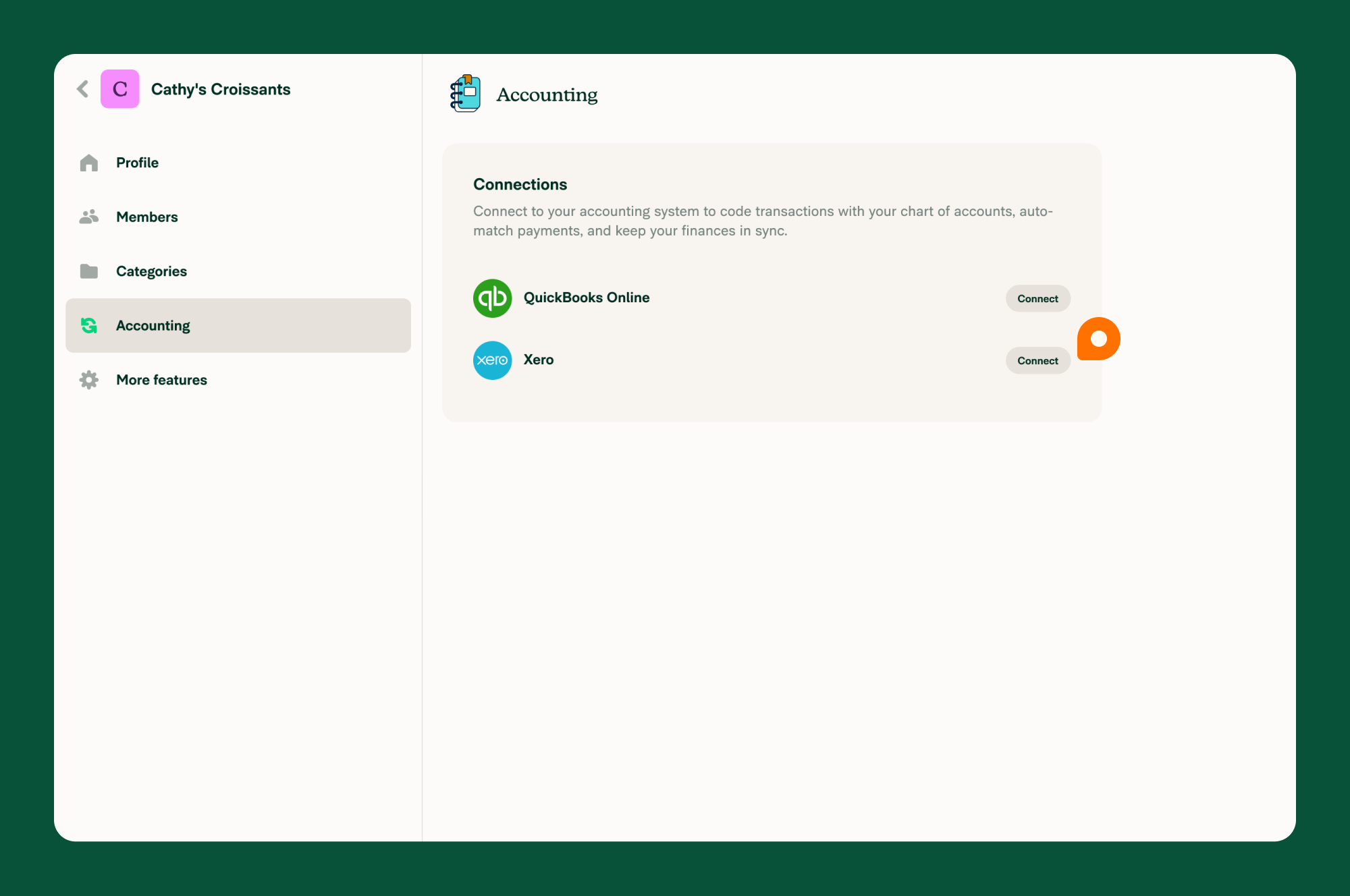
FAQ
How do I disconnect Xero from Expensify?
- Click your profile image or icon in the bottom left menu.
- Scroll down and click Workspaces in the left menu.
- Select the workspace you want to disconnect from Xero.
- Click Accounting in the left menu.
- Click the three-dot menu icon to the right of Xero and select Disconnect.
- Click Disconnect to confirm.
You will no longer see the imported options from Xero.





